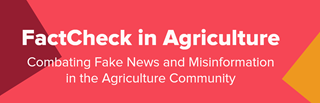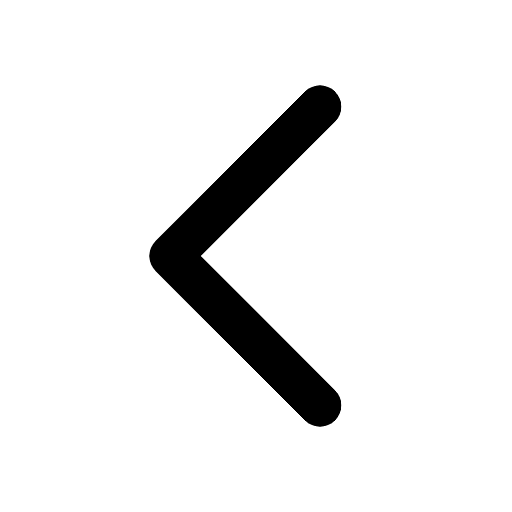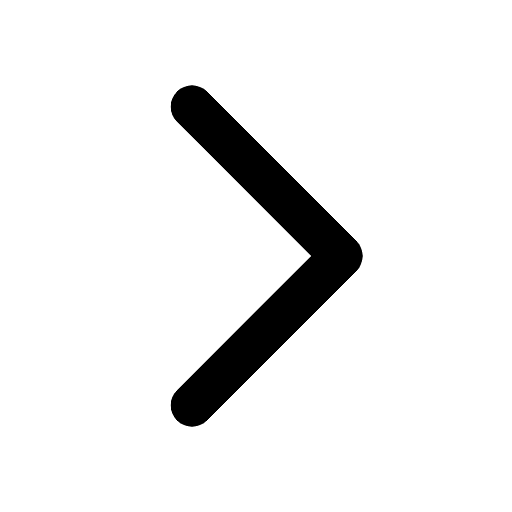Earlier people used to use WhatsApp to access services like verifying their Aadhaar or PAN card through some official government websites. But do you know that you can download both your PAN card as well as your Aadhaar card via WhatsApp? Quite intriguing, huh? Read this article to find out how.
The MyGov Helpdesk chatbot on WhatsApp was created by the Indian government's e-governance platform to facilitate access to various services. One of them is the ability to download Aadhaar and PAN cards. The chatbot is simple to access, so you don't have to go via the official websites to receive your cards. However, you must be certain of one minor requirement.
Your PAN and Aadhaar data should have been saved in DigiLocker, which is the recognized digital wallet for Indian people. Download DigiLocker to your iOS or Android device and log in using the registered mobile number. Now that you've identified them, link DigiLocker to the Aadhaar and PAN services for easy access. When you're prepared, do the following:
How to download Aadhaar, and PAN through WhatsApp
-
Now Tap 'Yes' when the chatbot asks if you have a DigiLocker account. In case you don't have then create your account by visiting the official website or DigiLocker App.
-
The chatbot will now ask for your 12-digit Aadhaar number to link and authenticate your DigiLocker account. Enter your Aadhaar number and send.
-
You will receive an OTP on your registered mobile number. Enter the chatbot.
-
The chatbot lists will show you all the documents linked to your DigiLocker account.
-
To download, type and send the number the document is listed at.
-
Your document will be available for download in the chat box in PDF form.
Now, the chatbot will send you the same documents in PDF format. Additionally, you can only download documents that DigiLocker has issued. If the required document is not yet available, you can download it via the DigiLocker website or mobile app. Once issued, it is always accessible through the WhatsApp chatbot.